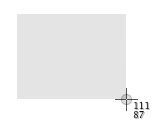Take a screenshot of your whole screen
Press Command (⌘)-Shift-3.
Find the screenshot as a .png file on your desktop.
Take a screenshot of part of your screen
Press Command-Shift-4. The pointer changes to a crosshair pointer.
Move the crosshair pointer to where you want to start the screenshot.
Drag to select an area. While dragging, you can hold the Shift key, Option key, or Space bar to change the way the selection moves.
When you've selected the area you want, release your mouse or trackpad button. To cancel, press the Escape (esc) key before you release the button.
Find the screenshot as a .png file on your desktop.
Once you have your screenshot you can simply attach it to an ISN chat or email it to help@inspectionsupport.net with an explanation of your issue.